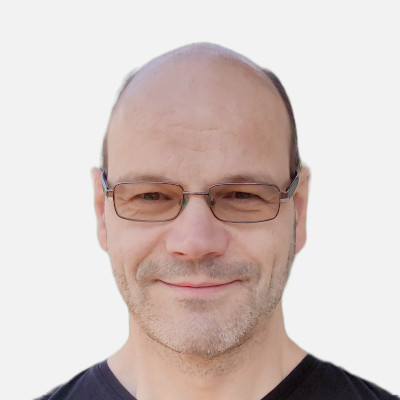Tool for creating custom columns in Google Ads
For creating custom columns that contain the progression of KPIs over time.
Example of custom columns in Google Ads
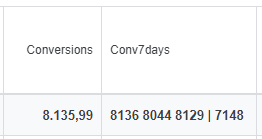
- 8136 = Conversions in the last 7 days of 3,135.99 rounded.
- 8044 = Conversions of the 7 days before
- 8139 = Conversions of the 7 days before
- 7148 = Conversions within 7 days one year ago
(after the | sign)
This means you can always see how any key figures have developed over the last few years and optionally compare them with the previous year - without having to set specific time periods in
This is particularly important for long-term analysis, e.g. if you are looking at ROAS over an entire year. You can see the ROAS over an entire year and the ROAS for the last few weeks in the custom column.
Create custom columns conveniently online
With this online tool, you can create custom columns in
For which metric should the values be calculated?Popular metrics are: Conversions and Cost. But why not try out ROAS or Conversions_ROAS? Conversions_ROAS lists the number of conversions together with the ROAS over time. Example: | |
| Metric: | |
Limit to conversion actions (optional)If you work with soft or micro conversions, you are still primarily interested in the real, hard conversions. You can therefore specify a comma-separated list of conversion actions here. Of course, this only makes sense for conversion columns. | |
| Conversion actions: | |
Number of time periods in the custom columnIn the example above, the Conv7days column contains 4 numbers, i.e. the conversions for 4 time periods. | |
| Periods: | |
With comparison to the previous yearIn the example above, the number of conversions in the previous year is shown after the |. The 7148 can be compared directly with the 8136 above; the time difference is 52 weeks. | |
| With previous year: | | |
With data from the last x daysIt may be useful to create two columns. One column with the current value (so that the column can be sorted) and one column with the historical values. If you proceed in this way, you can of course omit the current key figures in the column with the historical key figures. | |
| With current period: | | |
Days per periodThe selected key figure is always calculated for the same number of days. The period should be long enough for the comparison of the calculated key figures to make statistical sense. For small accounts, larger periods should therefore be selected. | |
| Days per period: | |
With or without today's values?Normally you don't look at today's values. This is partly because key figures are sometimes updated with a delay of several hours and partly because the current period is then incomplete and makes it difficult to compare with previous periods. | |
| KPIs from: | | |
Rounding numbersDecimal places take up a lot of space and are often of little use. Therefore, you can select here whether you want the numbers to be rounded without decimal places. | |
| Round: | | | |
This column can then no longer be sorted by size. | |
SeparatorDefine what should be between two values. The default is a space. | |
| Separator: | |
Copy to clipboard
Free Google Ads scripts
Do you already know our free
Create custom column in Google Ads
Call up the form for custom columns
For example, go to the campaign overview, then click on "Columns", then on "Modify columns", then click on the down arrow and then on "+ Custom column"
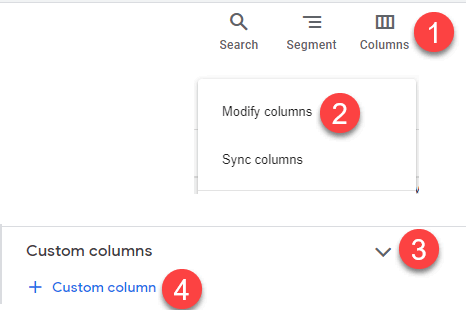
Create a custom column
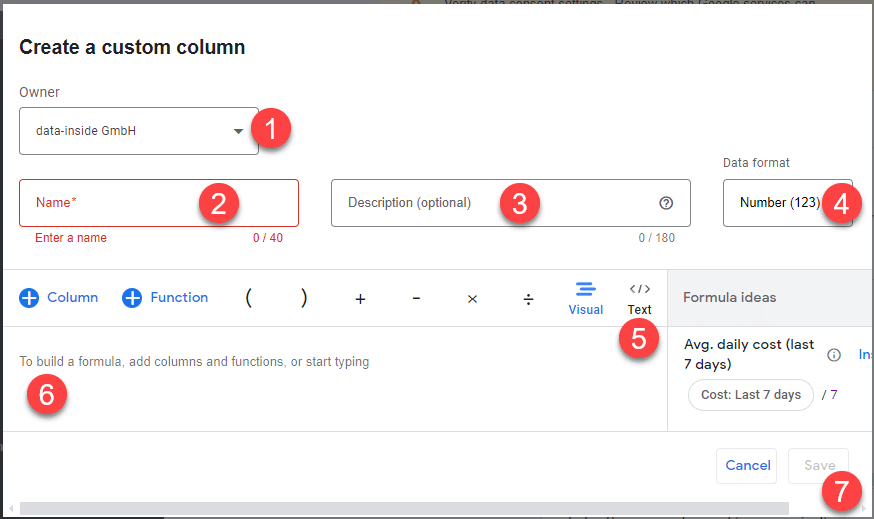
- Owner: If columns make sense for all accounts in an MCC, you can select the MCC account here; except if you have defined conversion actions above. Unfortunately, these are always linked to an account, even if the conversion actions have the same name in all accounts.
- Name: In the example above, the custom column has the name Conv7days. The name is freely selectable.
- Description: This is displayed on mouseover.
- Data format: IMPORTANT, must always be set to "Text (abc)", otherwise the custom column cannot be saved.
(Unless explicitly recommended otherwise above) - Text: Please click on "Text" to enter the mode in which you can paste the formula copied above.
- Formula area: Paste the formula from the clipboard here
- Save and you are done
Templates for custom column in Google Ads
ROAS in the selected time period
Of course you can compare the
All you have to do is use Conversion_value_per_cost as a "formula" and select
Estimated costs up to the end of the month
The costs incurred to date (up to yesterday) are simply divided by the number of days in the month up to yesterday and multiplied by the number of days in the month.
If the month is not yet seven days old, the average costs of the last seven days are extrapolated.
If the month is not yet seven days old, the average costs of the last seven days are extrapolated. This gives you a good estimate of what costs will be incurred in the month. But beware, Google now allows itself to exceed the daily budget by up to 100% on individual days; this means that Google can really step on the gas on the last few days of the month if the monthly budget has not yet been used up - and this does happen!
At point 4 in the screenshot below